Introduction
Embroidering a favorite logo, photo, or artwork onto fabric brings a personal and professional touch to shirts, hats, or bags, and Brother embroidery machines make it achievable with their precision. However, these machines require PES files to read stitch instructions accurately, so transforming a JPG image into this format is a crucial first step. Whether you’re a beginner exploring custom designs or a business owner branding merchandise, this process opens up creative possibilities. In this guide, we’ll walk you through how to convert JPG to PES for embroidery, using simple methods and tools for stunning results.
What Is Digitizing for Embroidery?
Digitizing for embroidery turns a digital image, like a JPG, into a stitch file that guides your machine on how to create the design. PES files, specific to Brother and Babylock machines, contain details on stitch types, directions, colors, and density. This process involves tracing the image’s shapes and optimizing it for fabric, ensuring the embroidered result looks sharp and professional. Without digitizing, your JPG won’t work directly on the machine, so it’s the foundation for high-quality embroidery.
Why Convert JPG to PES?
JPG images are raster-based, meaning they’re made of pixels that can blur when enlarged, but PES files are vector-like, providing exact stitch instructions for clean embroidery. Converting JPG to PES ensures compatibility with Brother machines, allowing you to stitch designs on various fabrics without distortion. This is especially important for branding, where consistency matters, or personal projects where details need to shine. The conversion process saves time, reduces errors, and delivers durable, vibrant results that last through washes.
Understanding the Conversion Process
Converting a JPG to PES requires digitizing software to analyze the image and generate a stitch pattern. The software traces edges, assigns colors, and adjusts for fabric type, creating a file your Brother machine can read. Key steps include importing the JPG, simplifying the design, setting stitch parameters, and exporting as PES. With the right tools, this process is quick and accurate, even for beginners, ensuring your design translates perfectly from screen to fabric.
Method 1: Use Brother PE-Design Software
Brother PE-Design is a dedicated software for Brother machines, making it ideal for converting JPG to PES with built-in tools for precision.
Steps to Convert with PE-Design
- Install the Software: Download Brother PE-Design from the official Brother website and install it on your computer. It’s available for purchase or trial.
- Import the JPG: Open the software, go to “File” > “Import,” and select your JPG image. Resize it to fit your hoop size.
- Digitize the Image: Use the “Auto Punch” tool to automatically trace and convert the JPG into a stitch design. Adjust the threshold for better edge detection.
- Edit the Design: Simplify colors using the color palette tool and assign thread colors from Brother’s library. Set stitch types, like satin for borders or fill for areas.
- Optimize Settings: Adjust density and underlay for your fabric to prevent puckering.
- Save as PES: Go to “File” > “Save As” and choose PES format. Transfer the file to your Brother machine via USB and test on scrap fabric.
PE-Design ensures seamless integration with Brother machines for accurate embroidery.
Method 2: Use Embrilliance Essentials
Embrilliance Essentials is an affordable, versatile software that supports PES output and is user-friendly for all levels.
Steps to Convert with Embrilliance
- Install Embrilliance: Purchase and install Embrilliance Essentials from the official website. It offers a free trial for testing.
- Import the JPG: Launch the software and import your JPG via “Insert Design” or drag-and-drop. Scale the design to your hoop dimensions.
- Auto-Digitize: Select the “Auto Digitize” feature to trace the image. Choose settings for photo or logo style based on your JPG.
- Refine the Design: Manually edit paths, reduce colors, and apply satin or fill stitches. Merge overlapping areas for efficiency.
- Set Parameters: Customize density, pull compensation, and underlay for your fabric type.
- Export as PES: Save the file as PES under “File” > “Save As.” Load it onto your Brother machine and run a test stitch.
Embrilliance’s intuitive interface makes digitizing straightforward and effective.
Method 3: Use Free Tools Like Ink/Stitch
For a budget option, Ink/Stitch, a free plugin for Inkscape, converts JPG to PES with open-source power.
Steps to Convert with Ink/Stitch
- Install Inkscape and Ink/Stitch: Download Inkscape from its website and add the Ink/Stitch extension.
- Import the JPG: Open Inkscape, import your JPG, and use “Trace Bitmap” to vectorize it.
- Digitize the Design: Apply Ink/Stitch tools to add satin or fill stitches and assign colors.
- Preview and Edit: Use the preview mode to check stitching and adjust density or spacing.
- Export as PES: Select “Embroider” from extensions and choose PES format.
- Test the File: Transfer to your Brother machine and embroider a sample.
Ink/Stitch is free and flexible for custom PES files.
Tips for Accurate JPG to PES Conversion
To ensure your PES files produce professional embroidery, follow these tips:
- Start with High-Resolution JPGs: Use images of at least 300 DPI to retain details.
- Simplify Complex Designs: Limit colors and remove tiny elements that won’t stitch well.
- Match Thread Colors: Reference Brother thread charts for accurate color selection.
- Test on Fabric: Always run a test stitch on material similar to your project.
- Check Hoop Size: Ensure the design fits your Brother machine’s hoop to avoid resizing errors.
These tips help you achieve clean, vibrant embroidery.
Common Challenges and Solutions
Converting JPG to PES can have hurdles, but they’re solvable:
- Blurry Images: Low-resolution JPGs cause poor stitches. Use high-DPI images and enhance in editing software.
- Too Many Colors: Overload can confuse the machine. Reduce to 6–12 colors during digitizing.
- Stitch Distortion: Adjust pull compensation for stretchy fabrics to keep designs aligned.
- File Errors: Ensure PES version matches your Brother model; older machines may need legacy formats.
Testing and tweaking resolve most issues quickly.
Tools to Enhance Your Workflow
Boost your digitizing with these tools:
- Image Editors: GIMP or Canva to prepare JPGs before conversion.
- USB Drives: For transferring PES files to your Brother machine.
- Stabilizers: Cut-away or tear-away to support fabric during stitching.
- Tutorials: YouTube or forums for Brother-specific tips.
These tools make the process smoother.
When to Outsource Conversion
For complex logos or time constraints, outsource to services like MySewnet or Etsy digitizers. They create PES files optimized for Brother machines, often in 24 hours. Select providers with portfolios and reviews. Outsourcing suits beginners or high-volume needs.
Conclusion
Digitizing and converting JPG to PES for embroidery is simple with tools like Brother PE-Design, Embrilliance, or Ink/Stitch. Start with quality images, simplify designs, and test files for professional results on Brother machines. Whether for personal or business use, this process brings your ideas to fabric. Dive into converting JPG to PES today and create embroidery that lasts.